vue+高德地图开发采坑持续记录[2019-06-25]
原文地址: https://liubing.me/vue-gaode-...
整理了下平常地图开发过程当中遇到的问题及解决方法,供你们参考,文章将会持续更新。javascript
一、地图引入问题
网上搜索了一些资料,大部分都是index.html直接引入高德地图的js文件,我的感受没有必要,毕竟地图只是部分页面须要使用,因此这种方法直接不考虑了。
而后又找到了一种地图懒加载的方法,须要的时候按需引入地图便可,
整理了下按需加载地图的js,咱们能够新建一个js文件,如loadMap.js,位置能够随意,
这里为了引入方便直接放组件同级目录了,代码以下:html
/**
* 动态加载高德地图
*
* @export
* @param {*} key 高德地图key
* @param {*} plugins 高德地图插件
* @param {string} [v='1.4.14'] 高德地图版本
* @returns
*/
export default function loadMap (key, plugins, v = '1.4.14') {
return new Promise(function (resolve, reject) {
if (typeof AMap !== 'undefined') {
// eslint-disable-next-line no-undef
resolve(AMap)
return true
}
window.onCallback = function () {
// eslint-disable-next-line no-undef
resolve(AMap)
}
let script = document.createElement('script')
script.type = 'text/javascript'
script.src = `https://webapi.amap.com/maps?v=${v}&key=${key}&plugin=${plugins}&callback=onCallback`
script.onerror = reject
document.head.appendChild(script)
})
}
使用
须要用到的地方直接引用这个文件,再mounted的时候执行vue
loadMap(this.key, this.plugins, this.v)
.then(AMap => {
// 此处地图就加载成功了,而后就可使用`new AMap.Map`来实例化地图了
console.log('地图加载成功!')
})
.catch(() => {
console.log('地图加载失败!')
})
完整代码
为了更好的体验,这里加了一个loading动画,地图加载成功complete后取消loading效果。java
<template>
<div class="map">
<div id="GDMap"
v-loading="loading">
</div>
</div>
</template>
<script>
import loadMap from './loadMap'
export default {
data () {
return {
// 地图实例
GDMap: null,
// 加载的一些插件
// 更多参考:https://lbs.amap.com/api/javascript-api/guide/abc/plugins#plugins
plugins: [
'AMap.OverView',
'AMap.MouseTool',
'AMap.PolyEditor',
'AMap.RectangleEditor',
'AMap.PlaceSearch',
'AMap.DistrictLayer',
'AMap.CustomLayer'
],
// key
key: 'c5eac55551560531336988396dacbf53',
// 地图版本
v: '1.4.14',
loading: true
}
},
mounted () {
loadMap(this.key, this.plugins, this.v)
.then(AMap => {
this.GDMap = new AMap.Map('GDMap', {
zoom: 11,
center: [116.397428, 39.90923]
})
this.GDMap.on('complete', () => {
this.loading = false
})
})
.catch(() => {
this.loading = false
console.log('地图加载失败!')
})
}
}
</script>
<style>
#GDMap {
width: 1200px;
height: 500px;
position: relative;
}
</style>
效果图

二、获取多边形编辑的点的问题
说的直白点,就是多边形在拖动点编辑过程当中知道是哪一个点
看了下官网的相关文档:https://lbs.amap.com/api/javascript-api/reference/plugin#AMap.PolyEditor
没找到相关的api,无奈只能本身写了。
大体思路就是多边形在编辑过程当中其余的点的坐标是不变了,惟一变化的就是被编辑的点,在编辑过程当中作个判断便可找到这个点的索引。
多边形在被编辑过程当中是会触发change事件,因此能够利用这个事件写些判断,
在拿到这个点的索引后咱们就能够干点其余事情了。web
// 多边形的path
let polygonPath = polygon.getPath()
// 索引
let index
// change事件
polygon.on('change', (ev) => {
const curPath = ev.target.getPath()
for (let i = 0; i < path.length; i++) {
// 判断一直在变化的点
if (polygonPath[i].lng !== curPath[i].lng || polygonPath[i].lat !== curPath[i].lat) {
index = i
break
}
}
polygonPath = JSON.parse(JSON.stringify(curPath))
console.log('编辑点索引:', index)
})
完整代码
<template>
<div class="map">
<div id="GDMap"
v-loading="loading">
</div>
</div>
</template>
<script>
import loadMap from './loadMap'
export default {
data () {
return {
// 地图实例
GDMap: null,
// 加载的插件
plugins: [
'AMap.OverView',
'AMap.MouseTool',
'AMap.PolyEditor',
'AMap.RectangleEditor',
'AMap.PlaceSearch',
'AMap.DistrictLayer',
'AMap.CustomLayer'
],
// key
key: 'c5eac55551560531336988396dacbf53',
// 地图版本
v: '1.4.14',
loading: true
}
},
mounted () {
loadMap(this.key, this.plugins, this.v)
.then(AMap => {
this.GDMap = new AMap.Map('GDMap', {
zoom: 11,
center: [116.397428, 39.90923]
})
this.GDMap.on('complete', () => {
this.loading = false
})
const path = [
[116.403322, 39.920255],
[116.410703, 39.897555],
[116.402292, 39.892353],
[116.389846, 39.891365]
]
const polygon = new AMap.Polygon({
path: path,
strokeColor: '#FF33FF',
strokeWeight: 6,
strokeOpacity: 0.2,
fillOpacity: 0.4,
fillColor: '#1791fc',
zIndex: 50
})
// 地图添加多边形
this.GDMap.add(polygon)
// 缩放地图到合适的视野级别
this.GDMap.setFitView([ polygon ])
// 多边形编辑实例
const polyEditor = new AMap.PolyEditor(this.GDMap, polygon)
// 开启编辑
polyEditor.open()
// 多边形的path
let polygonPath = polygon.getPath()
// 索引
let index
// change事件
polygon.on('change', (ev) => {
const curPath = ev.target.getPath()
for (let i = 0; i < path.length; i++) {
// 判断一直在变化的点
if (polygonPath[i].lng !== curPath[i].lng || polygonPath[i].lat !== curPath[i].lat) {
index = i
break
}
}
polygonPath = JSON.parse(JSON.stringify(curPath))
console.log('编辑点索引:', index)
})
})
.catch(() => {
this.loading = false
console.log('地图加载失败!')
})
}
}
</script>
<style>
#GDMap {
width: 1200px;
height: 500px;
}
</style>
效果图
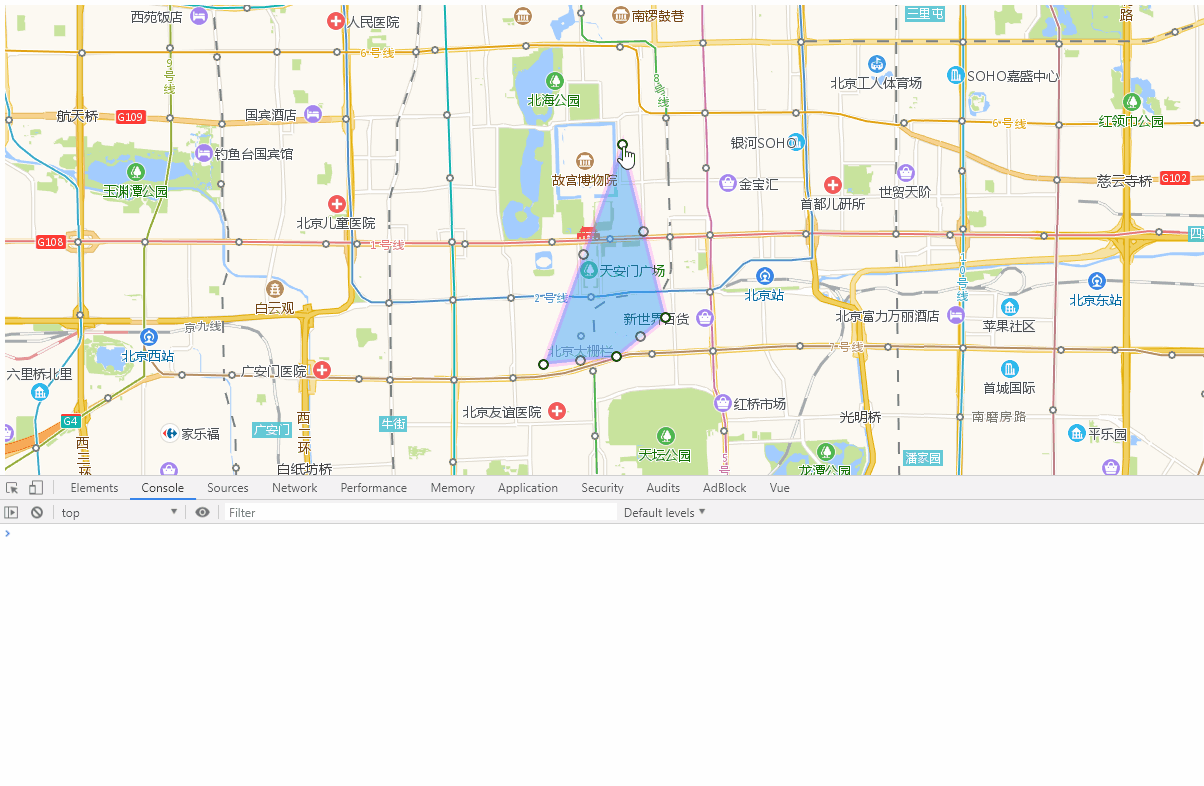
三、信息窗口使用问题
看了下官网信息窗口的相关例子,发现写法都不太友好,例如如下几种形式的写法: api
api
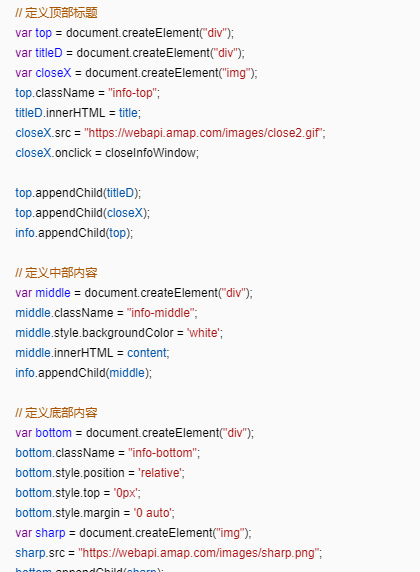
要是按照这种写法,vue中相关事件及数据传递怎么整,后期维护还很困难,因此这种形式直接被我pass掉了,本身写一个相似的组件,放在地图上不就好了吧,自由程度高,可定制化也高。app
简单的信息窗口组件
自定义了一个简单的信息窗口组件InfoWindow,显示出来后大体就长这个样子,UI样式能够本身定义,因此很方便。 less
less
组件代码
<div id="GDMap"> <info-window></info-window> </div>
<template>
<div class="info-window">
<div class="top">
<span class="title">标题</span>
<span class="close">x</span>
</div>
<div class="content">
我是窗口的内容
</div>
</div>
</template>
<script>
export default {
}
</script>
<style scoped>
.info-window {
position: absolute;
top: 50%;
left: 50%;
padding: 10px;
min-width: 300px;
border-radius: 5px;
box-shadow: 0 1px 2px rgba(0, 0, 0, 0.1);
background-color: #ffffff;
z-index: 10;
transform: translate(-50%, -50%);
}
.info-window::after {
content: "◆";
font-size: 36px;
height: 24px;
color: #ffffff;
position: absolute;
bottom: 0;
left: 50%;
transform: translateX(-50%);
}
.info-window .top {
padding-bottom: 5px;
display: flex;
justify-content: space-between;
align-items: center;
}
.info-window .top .title {
font-size: 12px;
}
.info-window .top .close {
width: 24px;
font-size: 12px;
cursor: pointer;
}
</style>
窗口位置
这是官网信息窗口在地图拖拽过程当中的表现,会发现一直固定在某一个点相对位置 ssh
ssh
再看看咱们写的信息窗口组件,看到差别了吧,信息窗口被固定死了。 ide
ide
经过审核元素你会发现官方的信息窗口的位置随着地图的拖拽在实时变化。
因此加下来咱们要作的就是这个。
看了下文档,找到了地图的一个方法lngLatToContainer,
官方给出的描述是:地图经纬度坐标转为地图容器像素坐标,
实际上窗口信息在地图上显示靠的是一个坐标点,有了这个坐标点信息窗口才知道须要哪一个位置进行显示,
对于信息窗口组件来讲这个坐标点就是absolute定位中的top和left,对于地图来说就是lng和lat经纬度,
因此先定一个地图的坐标点,pos: [116.397428, 39.90923],该坐标也是地图初始化时候的中心点坐标(center),
地图拖动过程当中会触发mapmove事件,在该事件中,经过lngLatToContainer方法获取到pos点在地图容器的实时像素坐标,而后实时改变组件的top和left便可达到效果
相关代码
this.GDMap.on('mapmove', () => {
let position = this.GDMap.lngLatToContainer(this.pos)
this.$refs.infoWindow.$el.style.left = position.x + 'px'
this.$refs.infoWindow.$el.style.top = position.y + 'px'
})
预览
这样就差很少和官方的信息窗口差很少了。
代码完善
接下来咱们将代码稍微完善如下,增长一个新功能,点击地图上的热点的时候,出现信息窗口,显示相应热点的信息。
代码
<template>
<div class="map">
<div id="GDMap"
v-loading="loading">
<info-window v-if="visible"
:pos="position"
:info="info"
@close="visible = false">
</info-window>
</div>
</div>
</template>
<script>
import loadMap from './loadMap'
import InfoWindow from './InfoWindow'
export default {
components: {
InfoWindow
},
data () {
return {
// 地图实例
GDMap: null,
// 加载的插件
plugins: [
'AMap.OverView',
'AMap.MouseTool',
'AMap.PolyEditor',
'AMap.RectangleEditor',
'AMap.PlaceSearch',
'AMap.DistrictLayer',
'AMap.CustomLayer'
],
// key
key: 'c5eac55551560531336988396dacbf53',
// 地图版本
v: '1.4.14',
loading: true,
pos: [116.397428, 39.90923],
position: {},
visible: false,
info: {}
}
},
mounted () {
loadMap(this.key, this.plugins, this.v)
.then(AMap => {
this.GDMap = new AMap.Map('GDMap', {
zoom: 11,
center: [116.397428, 39.90923]
})
// 地图加载完成事件
this.GDMap.on('complete', () => {
this.loading = false
})
// 热点点击事件
this.GDMap.on('hotspotclick', ev => {
console.log(ev)
this.visible = true
this.pos = [ev.lnglat.lng, ev.lnglat.lat]
this.info = ev
})
})
.catch(() => {
this.loading = false
console.log('地图加载失败!')
})
},
methods: {
mapmove () {
this.position = this.GDMap.lngLatToContainer(this.pos)
}
},
watch: {
pos (newPos) {
this.position = this.GDMap.lngLatToContainer(newPos)
},
visible (newVisible) {
if (this.GDMap) {
if (newVisible) {
// 绑定地图平移事件
this.GDMap.on('mapmove', this.mapmove)
} else {
// 移除事件绑定
this.GDMap.off('mapmove', this.mapmove)
}
}
}
}
}
</script>
<style>
#GDMap {
width: 1200px;
height: 500px;
position: relative;
}
</style>
信息窗口组件
<template>
<div class="info-window"
ref="infoWindow">
<div class="top">
<span class="title">{{ info.name }}</span>
<span class="close"
@click="handleClose">x</span>
</div>
<div class="content">
id:{{ info.id }}<br>
type:{{ info.type }}<br>
lnglat:{{ info.lnglat.lng }},{{ info.lnglat.lat }}<br>
</div>
<div class="footer">
by: liubing.me
</div>
</div>
</template>
<script>
export default {
props: {
// 像素坐标
pos: Object,
// 窗口信息
info: Object,
// 信息窗口偏移
offset: {
type: Object,
default: () => {
return {
x: 0,
y: -20
}
}
}
},
methods: {
handleClose () {
this.$emit('close')
}
},
watch: {
pos: {
handler (newPos) {
if (newPos && newPos.x && newPos.y) {
this.$nextTick(() => {
const infoHeight = document.querySelector('.info-window').clientHeight
this.$refs.infoWindow.style.left = newPos.x + this.offset.x + 'px'
this.$refs.infoWindow.style.top = newPos.y - infoHeight / 2 + this.offset.y + 'px'
})
}
},
immediate: true
}
}
}
</script>
<style scoped>
.info-window {
position: absolute;
top: 50%;
left: 50%;
padding: 10px;
min-width: 300px;
border-radius: 5px;
box-shadow: 0 1px 2px rgba(0, 0, 0, 0.1);
background-color: #ffffff;
z-index: 10;
transform: translate(-50%, -50%);
}
.info-window::after {
content: "◆";
font-size: 36px;
height: 24px;
color: #ffffff;
position: absolute;
bottom: 0;
left: 50%;
transform: translateX(-50%);
}
.info-window .top {
padding-bottom: 5px;
display: flex;
justify-content: space-between;
align-items: center;
}
.info-window .top .title {
font-size: 12px;
}
.info-window .top .close {
width: 24px;
font-size: 12px;
cursor: pointer;
}
.info-window .content {
text-align: left;
}
.info-window .footer {
font-size: 12px;
color: #cccccc;
text-align: right;
}
</style>
最终预览
最后,你们能够根据这个法子自定义出本身的信息窗口组件,而不用受高德地图信息窗口的约束了。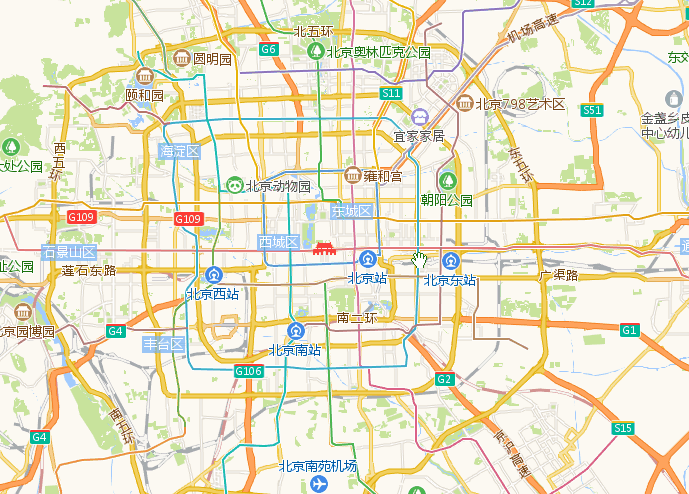
四、多边形绘制边缘自动吸附
因为高德自带的绘制工具提供的事件太少,目前就一个draw事件,
彻底不知足个人需求,因此自力更生本身实现一个多边形绘制,大体思路以下:
一、点击绘制按钮,将鼠标变成十字架
二、经过地图的click事件,每点击一次用new AMap.CircleMarker生成一个圆点
三、根据所生成的圆点坐标生成一个多边形
自定义多边形绘制
定义数据
先在data中定义一些咱们须要的变量数据
isDrawing: false, // 是否正在绘制
polygons: [], // 多边形集合数据
polygonsGroup: null, // 多边形OverlayGroup集合实例,方便管理
drawingPolygon: {
polyline: null, // 绘制过程当中的折线实例
polylinePath: [], // 折线的path
polygon: null, // 根据折线路径自动生成的多边形的实例
pointsGroup: null, // 绘制过程当中点的集合的实例
pointOnLine: null, // 多边形边上的点的实例
isOnPolygon: null // 点是否在多边形上
},
// 一些样式
styles: {
// 圆点样式option
circleMarker: {
radius: 4,
strokeColor: '#010301',
strokeWeight: 2,
strokeOpacity: 1,
fillColor: '#FFFFFF',
fillOpacity: 1,
bubble: true,
cursor: 'pointer',
clickable: true,
zIndex: 999999
},
// 绘制过程当中折线样式的option
drawingPolyline: {
strokeColor: '#dd9ab0',
strokeWeight: 5,
strokeStyle: 'dashed',
strokeDasharray: [5, 20],
bubble: true
}
}
点击地图生成圆点
点击相应的绘制按钮后,点击地图生成一个个圆点,到时候利用这些圆点生成多边形。
先增长个地图点击事件及相应的处理方法:
// 地图点击事件
mapOnClick(ev) {
if (!this.isDrawing) return let position = [ev.lnglat.lng, ev.lnglat.lat] // 鼠标点击的坐标
this.addPolygonPoint(position) // 地图上增长相应的点
},
// 添加围成多边形的点
addPolygonPoint(position) {
// 样式及坐标option
const option = {
...this.styles.circleMarker,
center: position
}
const circlePointMarker = new AMap.CircleMarker(option) // 单个圆点实例
// 先判断是否存在圆点集合实例,不存在话就建立一个
// 全部的圆点这里经过高德提供的OverlayGroup统一管理
if (!this.drawingPolygon.pointsGroup) { // 若是不存在
this.drawingPolygon.pointsGroup = new AMap.OverlayGroup() // 建立绘制过程当中点的集合的实例
this.GDMap.add(this.drawingPolygon.pointsGroup) // 将集合添加到地图上显示
}
this.drawingPolygon.pointsGroup.addOverlay(circlePointMarker) // 将点添加到集合里面
}
效果图: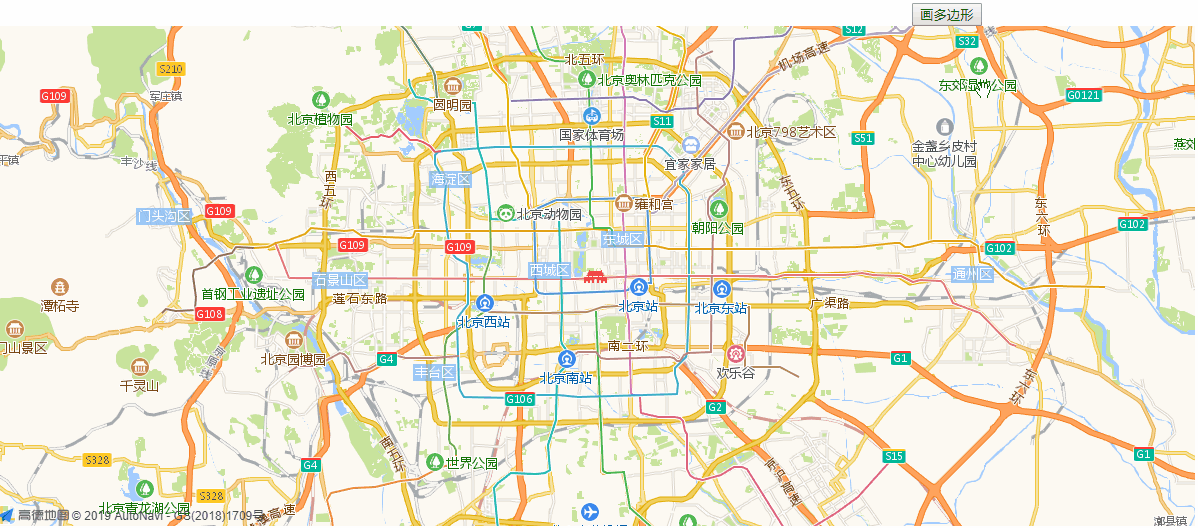
生成绘制过程当中的鼠标移动位置的折线
绘制点击生成圆点的同时新增绘制过程当中的折线
// 新增绘制中的折线
addDrawingPolyline(path) {
// 判断有无折线
if (this.drawingPolygon.polyline) {
this.drawingPolygon.polyline.setPath(path) // 有的话直接设置折线路径
} else { // 没有的话须要建立折线
// 折线样式及路径
const option = {...this.styles.drawingPolyline,
path: path
}
this.drawingPolygon.polyline = new AMap.Polyline(option) // 生成折线
this.GDMap.add(this.drawingPolygon.polyline) // 地图上添加折线
}
this.drawingPolygon.polylinePath = path // 存一下折线的路径
},
鼠标移动过程当中实时改变绘制过程当中的折线路径
// 地图鼠标移动事件
mapOnMouseMove(ev) {
if (!this.isDrawing) return
const position = [ev.lnglat.lng, ev.lnglat.lat]
this.setDrawingPolyline(position)
}
// 设置绘制中的折线的路径
setDrawingPolyline (position) {
if (this.drawingPolygon.polyline) {
// 新增的折线的路径,由上次记录折线的开始点+鼠标坐标位置点
const linePath = [
this.drawingPolygon.polylinePath[0], // 上次记录折线的开始点
position // 鼠标坐标位置点
]
this.drawingPolygon.polyline.setPath(linePath)
this.drawingPolygon.polylinePath = linePath
}
},
效果图: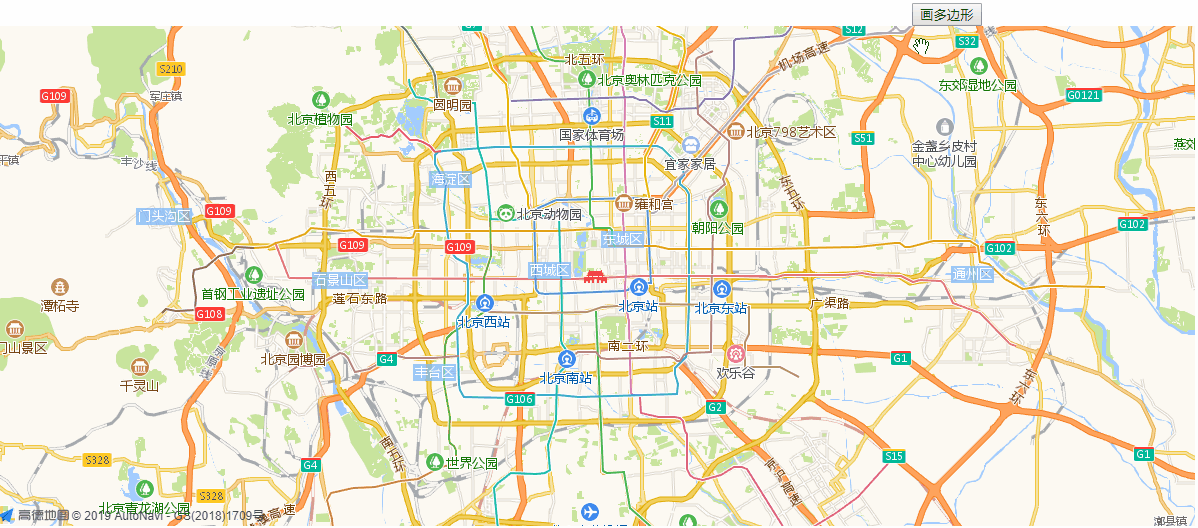
链接圆点造成实时多边形
根据上面的画点咱们就能够组成一个多边形了,每次点击的都执行这个方法生成或者修改多边形的path
mapOnClick (ev) {
if (!this.isDrawing) return
let position = [ev.lnglat.lng, ev.lnglat.lat] // 鼠标点击的坐标
this.addPolygonPoint(position) // 地图上增长相应的点
this.addDrawingPolyline([position, position]) // 添加绘制过程当中的鼠标移动位置的折线
this.drawPolygonByPoints() // 经过点围成多边形
}
// 根据点画区块多边形
drawPolygonByPoints () {
const pointsGroup = this.drawingPolygon.pointsGroup
const pointsLength = pointsGroup ? pointsGroup.getOverlays().length : 0
if (pointsLength > 1) {
const paths = pointsGroup.getOverlays().map(item => {
const path = item.getCenter()
return [path.lng, path.lat]
})
if (this.drawingPolygon.polygon) {
this.drawingPolygon.polygon.setPath(paths)
} else {
const option = {
...this.styles.polygon,
path: paths
}
this.drawingPolygon.polygon = new AMap.Polygon(option)
this.drawingPolygon.polygon.setMap(this.GDMap)
}
}
}
效果图: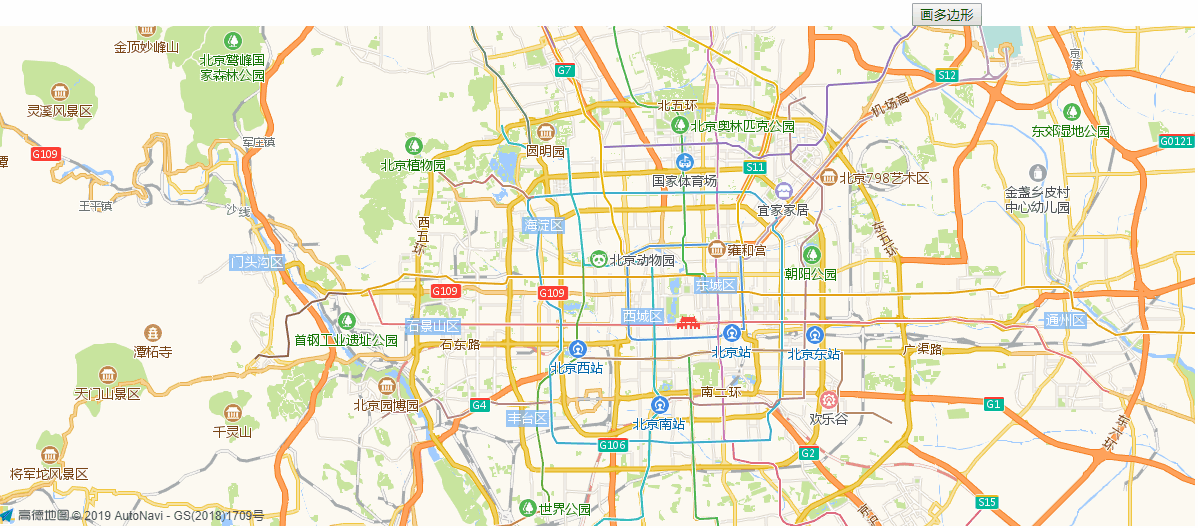
双击绘制完成
经过高德提供的dblclick双击事件来执行complateDraw完成绘制,
绘制完成的时候获取到drawingPolygon中polygon的path,将该path存起来,
经过该path在地图上添加新绘制的多边形
最后将以前的一些数据清理掉,准备下次的绘制。
// 绘制完成
complateDraw () {
const paths = this.drawingPolygon.polygon.getPath().map(item => [item.lng, item.lat]) // 绘制完成的多边形path
this.isDrawing = false // 取消绘制
this.polygons.push(paths) // 添加绘制的多边形
this.addPolygon(paths) // 地图上添加绘制的多边形
this.clearUselessOverlays() // 清理数据
},
// 清理无用的图层
clearUselessOverlays () {
if (!this.GDMap) return
this.GDMap.remove(this.drawingPolygon.polyline)
this.GDMap.remove(this.drawingPolygon.polygon)
this.GDMap.remove(this.drawingPolygon.pointsGroup)
this.drawingPolygon.polyline = null
this.drawingPolygon.polygon = null
this.drawingPolygon.pointsGroup = null
this.drawingPolygon.polylinePath = []
},
// 添加多边形
addPolygon (paths) {
if (!this.GDMap) return
const option = {
...this.styles.polygon,
path: paths
}
const polygon = new AMap.Polygon(option)
if (!this.polygonsGroup) {
this.polygonsGroup = new AMap.OverlayGroup()
this.GDMap.add(this.polygonsGroup)
}
this.polygonsGroup.addOverlay(polygon)
}
效果图: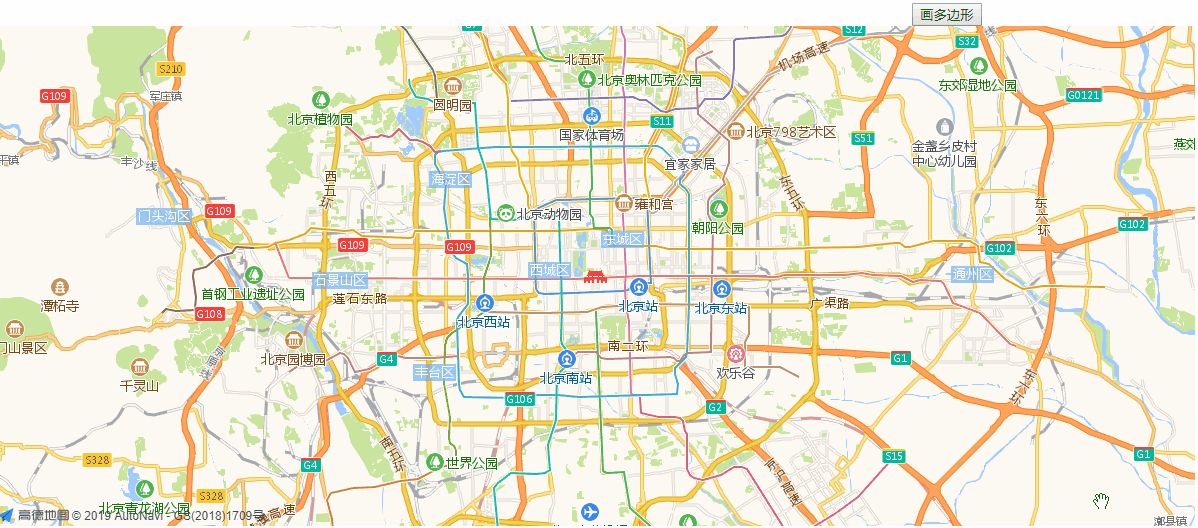
现有问题
上面实现了自定义的多边形绘制,可是存在一个问题,画图的时候虽然是对准这边缘画的,
可是放大后会发现有缝隙或者重叠现象,以下图所示:
线边缘自动吸附
提及来有点繁琐,有时间再写,先直接上完整代码,代码有待优化,先实现功能:
<template>
<div class="map">
{{this.polygons}}
<button type="primary"
@click="drawPolygon">画多边形</button>
<div id="GDMap">
</div>
</div>
</template>
<script>
import loadMap from './loadMap'
export default {
data () {
return {
// 地图实例
GDMap: null,
// 加载的一些插件
// 更多参考:https://lbs.amap.com/api/javascript-api/guide/abc/plugins#plugins
plugins: [
'AMap.OverView',
'AMap.MouseTool',
'AMap.PolyEditor',
'AMap.RectangleEditor',
'AMap.PlaceSearch',
'AMap.DistrictLayer',
'AMap.CustomLayer'
],
// key
key: 'c5eac55551560531336988396dacbf53',
// 地图版本
v: '1.4.14',
loading: true,
// 多边形集合
polygons: [
[
[ 116.402921, 39.984507 ],
[ 116.531324, 39.938719 ],
[ 116.525144, 39.858648 ],
[ 116.423521, 39.821742 ]
]
],
polygonsGroup: null, // 多边形OverlayGroup集合实例,方便管理
isDrawing: false, // 是否正在绘制
drawingPolygon: {
polyline: null, // 绘制过程当中的折线实例
polylinePath: [], // 折线的path
polygon: null, // 根据折线路径自动生成的多边形的实例
pointsGroup: null, // 绘制过程当中点的集合的实例
pointOnLine: null, // 多边形边上的点的实例
isOnPolygon: null // 点是否在多边形上
},
styles: {
// 圆点option
circleMarker: {
radius: 4,
strokeColor: '#010301',
strokeWeight: 2,
strokeOpacity: 1,
fillColor: '#FFFFFF',
fillOpacity: 1,
bubble: true,
cursor: 'pointer',
clickable: true,
zIndex: 999999
},
// 绘制过程当中折线的option
drawingPolyline: {
strokeColor: '#dd9ab0',
strokeWeight: 5,
strokeStyle: 'dashed',
strokeDasharray: [5, 20],
bubble: true
},
polygon: {
fillColor: '#DC3021', // 填充色
fillOpacity: 0.2, // 填充透明度
strokeColor: '#DC3021', // 轮廓颜色
strokeWeight: 1, // 轮廓宽度
strokeOpacity: 0.9 // 轮廓透明度
}
}
}
},
mounted () {
loadMap(this.key, this.plugins, this.v)
.then(AMap => {
this.GDMap = new AMap.Map('GDMap', {
zoom: 11,
center: [116.397428, 39.90923],
isHotspot: false
})
// 绑定地图单击事件
this.GDMap.on('click', this.mapOnClick)
// 地图双击事件
this.GDMap.on('dblclick', this.mapOnDblclick)
// 绑定地图鼠标移动事件
this.GDMap.on('mousemove', this.mapOnMouseMove)
this.GDMap.on('complete', () => {
// 地图加载完成后初始化已有的多边形
this.polygons.forEach(polygon => {
this.addPolygon(polygon)
})
})
})
.catch(() => {
console.log('地图加载失败!')
})
},
methods: {
drawPolygon () {
this.isDrawing = true
},
// 地图点击事件
mapOnClick (ev) {
if (!this.isDrawing) return
let position = [ev.lnglat.lng, ev.lnglat.lat] // 鼠标点击的坐标
// 判断是否存在存在线上圆点实例及是否在线上
if (this.drawingPolygon.isOnPolygon && this.drawingPolygon.pointOnLine) {
const center = this.drawingPolygon.pointOnLine.getCenter() // 获取线上圆点的中心
position = [center.lng, center.lat]
}
this.addPolygonPoint(position) // 地图上增长相应的点
this.addDrawingPolyline([position, position]) // 添加绘制过程当中的鼠标移动位置的折线
this.drawPolygonByPoints() // 经过点围成多边形
},
// 地图双击事件
mapOnDblclick (ev) {
if (!this.isDrawing) return
this.complateDraw()
},
// 地图鼠标移动事件
mapOnMouseMove (ev) {
if (!this.isDrawing) return
const position = [ev.lnglat.lng, ev.lnglat.lat]
const linePath = this.getPointLine(position) // 获取点所在的线
let recentPoint = null // 定义最近的点
if (this.drawingPolygon.isOnPolygon) {
// 若是点在线上(这个点存在偏移,因此还得经过getRecentPoint获取到正在的最近的一个点)
// 获取该点到线的最近的一个点
recentPoint = this.getRecentPoint(linePath, position)
this.addDrawingOnLinePoint(recentPoint) // 在线上添加圆点,也就是自动吸附的时候建立的点
} else {
this.removeDrawingOnLinePoint()
}
this.setDrawingPolyline(position)
},
// 添加围成多边形的点
addPolygonPoint (position) {
// 样式及坐标option
const option = {
...this.styles.circleMarker,
center: position
}
const circlePointMarker = new AMap.CircleMarker(option) // 单个圆点实例
// 先判断是否存在圆点集合实例
// 全部的圆点这里经过高德提供的OverlayGroup统一管理
if (!this.drawingPolygon.pointsGroup) { // 若是不存在
this.drawingPolygon.pointsGroup = new AMap.OverlayGroup() // 建立绘制过程当中点的集合的实例
this.GDMap.add(this.drawingPolygon.pointsGroup) // 将集合添加到地图上显示
}
this.drawingPolygon.pointsGroup.addOverlay(circlePointMarker) // 将点添加到集合里面
},
// 新增绘制中的折线
addDrawingPolyline (paths) {
// 判断有无折线
if (this.drawingPolygon.polyline) {
this.drawingPolygon.polyline.setPath(paths) // 有的话直接设置折线路径
} else { // 没有的话须要建立折线
// 折线样式及路径
const option = {
...this.styles.drawingPolyline,
path: paths
}
this.drawingPolygon.polyline = new AMap.Polyline(option) // 生成折线
this.GDMap.add(this.drawingPolygon.polyline) // 地图上添加折线
}
this.drawingPolygon.polylinePath = paths // 存一下折线的路径
},
// 设置绘制中的折线的路径
setDrawingPolyline (position) {
if (this.drawingPolygon.polyline) {
// 新增的折线的路径,由上次记录折线的开始点+鼠标坐标位置点
const linePath = [
this.drawingPolygon.polylinePath[0], // 上次记录折线的开始点
position // 鼠标坐标位置点
]
this.drawingPolygon.polyline.setPath(linePath)
this.drawingPolygon.polylinePath = linePath
}
},
// 根据点画区块多边形
drawPolygonByPoints () {
const pointsGroup = this.drawingPolygon.pointsGroup // 点及的集合实例
const pointsLength = pointsGroup ? pointsGroup.getOverlays().length : 0 // 点的长度
if (pointsLength > 2) {
// 获取每一个点的中心点组成path
const paths = pointsGroup.getOverlays().map(item => {
const path = item.getCenter()
return [path.lng, path.lat]
})
// 地图上绘制多边形
if (this.drawingPolygon.polygon) {
this.drawingPolygon.polygon.setPath(paths)
} else {
const option = {
...this.styles.polygon,
path: paths
}
this.drawingPolygon.polygon = new AMap.Polygon(option)
this.drawingPolygon.polygon.setMap(this.GDMap)
}
}
},
// 绘制完成
complateDraw () {
const paths = this.drawingPolygon.polygon.getPath().map(item => [item.lng, item.lat]) // 绘制完成的多边形path
this.isDrawing = false // 取消绘制
this.polygons.push(paths) // 添加绘制的多边形
this.addPolygon(paths) // 地图上添加绘制的多边形
this.clearUselessOverlays() // 清理数据
},
// 清理无用的图层
clearUselessOverlays () {
if (!this.GDMap) return
this.GDMap.remove(this.drawingPolygon.polyline)
this.GDMap.remove(this.drawingPolygon.polygon)
this.GDMap.remove(this.drawingPolygon.pointsGroup)
if (this.drawingPolygon.pointOnLine) {
this.GDMap.remove(this.drawingPolygon.pointOnLine)
}
this.drawingPolygon.polyline = null
this.drawingPolygon.polygon = null
this.drawingPolygon.pointsGroup = null
this.drawingPolygon.polylinePath = []
this.drawingPolygon.isOnPolygon = false
},
// 添加多边形
addPolygon (paths) {
if (!this.GDMap) return
const option = {
...this.styles.polygon,
path: [...paths]
}
const polygon = new AMap.Polygon(option)
if (!this.polygonsGroup) {
this.polygonsGroup = new AMap.OverlayGroup()
this.GDMap.add(this.polygonsGroup)
}
this.polygonsGroup.addOverlay(polygon)
},
// 添加多边形边线上的点
addDrawingOnLinePoint (center) {
if (this.drawingPolygon.pointOnLine) {
this.drawingPolygon.pointOnLine.setCenter(center)
return
}
const option = {
map: this.GDMap,
center: center,
...this.styles.circleMarker
}
this.drawingPolygon.pointOnLine = new AMap.CircleMarker(option)
},
// 移除多边形线上的点
removeDrawingOnLinePoint () {
if (this.drawingPolygon.pointOnLine) {
this.GDMap.remove(this.drawingPolygon.pointOnLine)
this.drawingPolygon.pointOnLine = null
}
},
// 获取点所在的线
getPointLine (position) {
const resolution = this.GDMap.getResolution()// 获取指定位置的地图分辨率,单位:米/像素
const pointWidth = 6 * resolution// 线段上圆点的宽度,也就是偏差
let linePath = []
this.drawingPolygon.isOnPolygon = false // 默认点不在线上
// 循环全部的多边形,取到全部的线一一比较,存在性能问题
for (let i = 0; i < this.polygons.length; i++) {
const itemPath = this.polygons[i]
let hasFind = false
for (let n = 0; n < itemPath.length; n++) {
const path = itemPath[n]
const nextPath = itemPath[n + 1]
const line = nextPath ? [path, nextPath] : [path, itemPath[0]]
// 高德地图提供的isPointOnSegment判断点是否在线段上
const isPointOnSegment = AMap.GeometryUtil.isPointOnSegment(position, line[0], line[1], pointWidth)
if (isPointOnSegment) {
linePath = line
this.drawingPolygon.isOnPolygon = true
hasFind = true
break
}
}
if (hasFind) break
}
return linePath
},
// 获取最近的点的坐标
getRecentPoint (paths, curPointPosition) {
const recentPoint = AMap.GeometryUtil.closestOnLine(curPointPosition, paths)
return recentPoint
}
},
watch: {
isDrawing (newState) {
if (newState) {
this.GDMap.setDefaultCursor('crosshair')
} else {
this.GDMap.setDefaultCursor('')
}
this.GDMap.setStatus({
doubleClickZoom: !newState
})
}
}
}
</script>
<style>
#GDMap {
width: 1200px;
height: 500px;
position: relative;
}
</style>
最终效果图
这样画出的来的多边形边缘就不会存在缝隙或者重叠的现象了。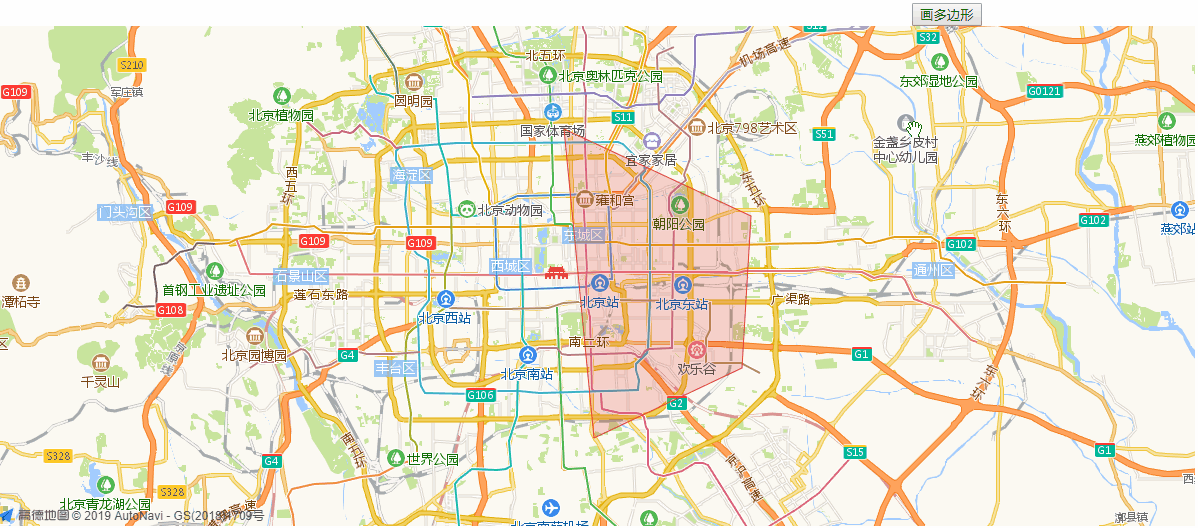

在线预览
- 1. vue中eharts集合高德地图amap采坑记录
- 2. vue开发:vue调用高德地图
- 3. Vue采坑(持续更新)
- 4. vue采坑记录
- 5. vue 高德地图
- 6. 高德地图开发bug
- 7. 高德地图 开发
- 8. 微信公众号开发——踩坑记录,持续记录中...
- 9. vue 调用高德地图
- 10. Vue开发爬坑记录
- 更多相关文章...
- • ADO 添加记录 - ADO 教程
- • ADO 更新记录 - ADO 教程
- • PHP开发工具
- • Tomcat学习笔记(史上最全tomcat学习笔记)
-
每一个你不满意的现在,都有一个你没有努力的曾经。
- 1. No provider available from registry 127.0.0.1:2181 for service com.ddbuy.ser 解决方法
- 2. Qt5.7以上调用虚拟键盘(支持中文),以及源码修改(可拖动,水平缩放)
- 3. 软件测试面试- 购物车功能测试用例设计
- 4. ElasticSearch(概念篇):你知道的, 为了搜索…
- 5. redux理解
- 6. gitee创建第一个项目
- 7. 支持向量机之硬间隔(一步步推导,通俗易懂)
- 8. Mysql 异步复制延迟的原因及解决方案
- 9. 如何在运行SEPM配置向导时将不可认的复杂数据库密码改为简单密码
- 10. windows系统下tftp服务器使用
- 1. vue中eharts集合高德地图amap采坑记录
- 2. vue开发:vue调用高德地图
- 3. Vue采坑(持续更新)
- 4. vue采坑记录
- 5. vue 高德地图
- 6. 高德地图开发bug
- 7. 高德地图 开发
- 8. 微信公众号开发——踩坑记录,持续记录中...
- 9. vue 调用高德地图
- 10. Vue开发爬坑记录