在 Docker 里运行 Microsoft SQL 服务器
连接:https://developers.sap.com/tu...html
参考代码:https://github.com/SAP-sample...linux
本地路径:C:\Code\referenceCode\SAP Kyma教程例子git
This sample provides the MS SQL database configured with a sampleDemoDBdatabase which contains oneOrderstable populated with two rows of sample data.
这个例子展现了如何建立名为 DemoDB 的MSSQL 数据库,以及名为 Orders 的数据库表,以及两行测试数据。github
The app/setup.sql file handles the generation of the database, table, and data.sql
app 文件夹下的 setup.sql 负责建立数据库,数据库表和测试数据。docker

Within the
app/init-db.sh file, you can also configure the database user and password.
init-db.sh 文件用于配置数据库用户名和密码。shell
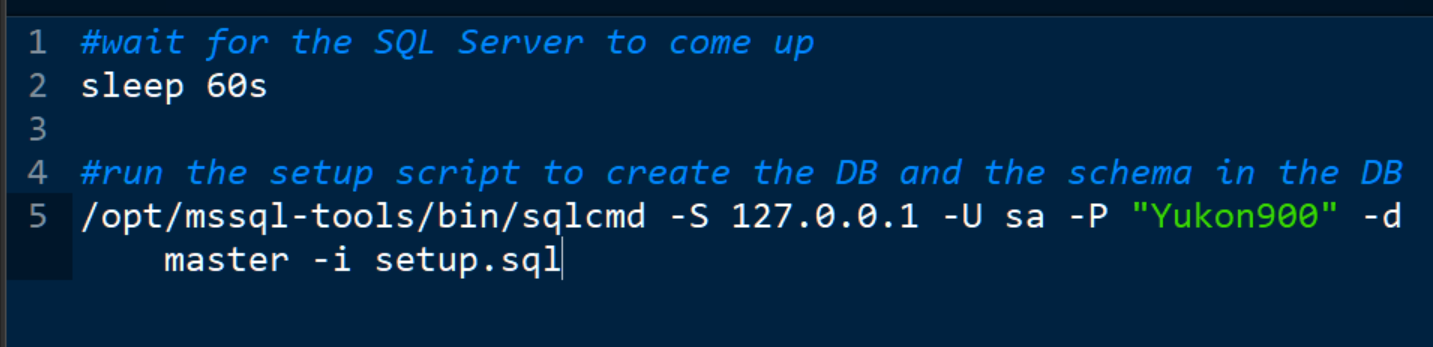
docker 文件夹

- FROM:The FROM instruction initializes a new build stage and sets the Base Image for subsequent instructions. As such, a valid Dockerfile must start with a FROM instruction. The image can be any valid image – it is especially easy to start by pulling an image from the Public Repositories.
Dockerfile 用于建立 docker 镜像。最后一行命令,执行 app 文件夹下面的 entrypoint.sh 文件。数据库
Build the Docker image
根据 Dockerfile 构建一个镜像:bash
进入以下文件夹:服务器
C:\Code\referenceCode\SAP Kyma教程例子\database-mssql
执行命令行:
docker build -t i042416/mssql -f docker/Dockerfile .

注意,由于基于的镜像名称为 microsoft/mssql-server-linux, 故这个命令应该在 linux 操做系统里完成:

镜像成功制做完毕:
docker 镜像制做完毕后,上传到 docker hub:
docker push i042416/mssql
上传成功:
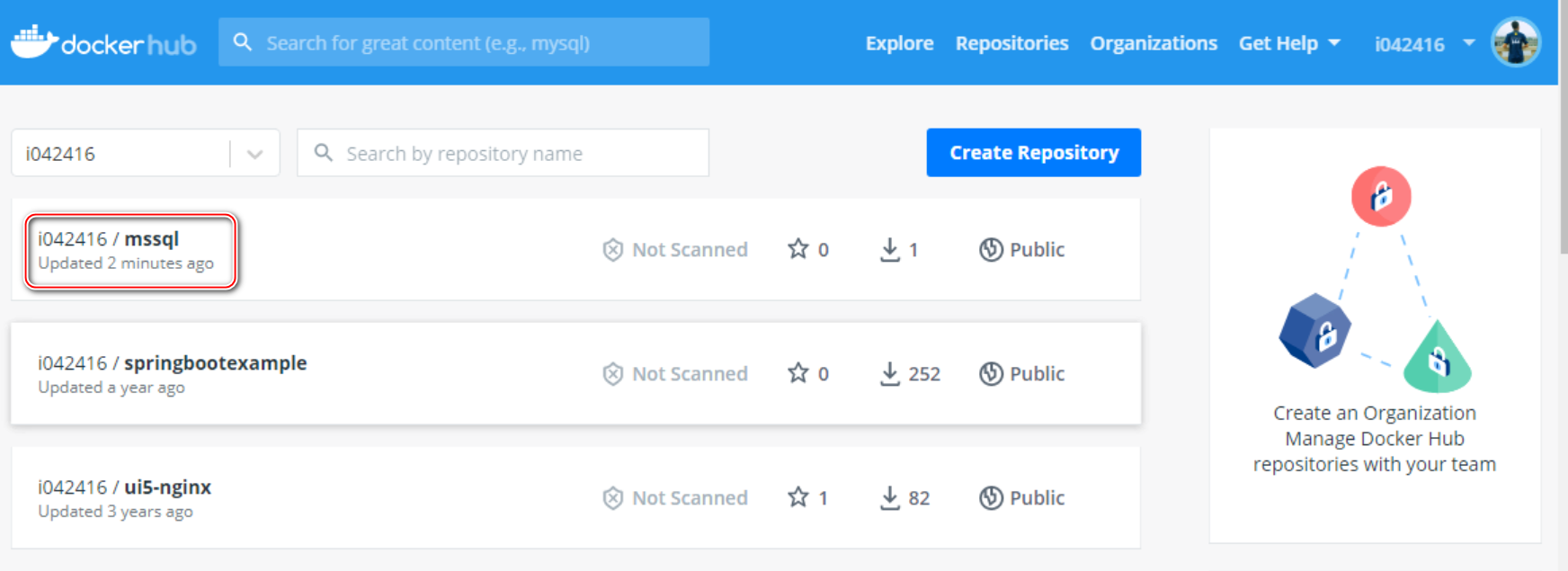
本地运行这个镜像:
sudo docker run -e ACCEPT_EULA=Y -e SA_PASSWORD=Yukon900 -p 1433:1433 --name sql1 -d i042416/mssql
进入镜像内部,打开 bash shell:
docker exec -it sql1 "bash"

Start the sqlcmd tool, which allows you to run queries against the database, by running this command: /opt/mssql-tools/bin/sqlcmd -S localhost -U SA -P Yukon900
输入以下 query 命令:
1> USE DemoDB 2> SELECT * FROM ORDERS 3> GO
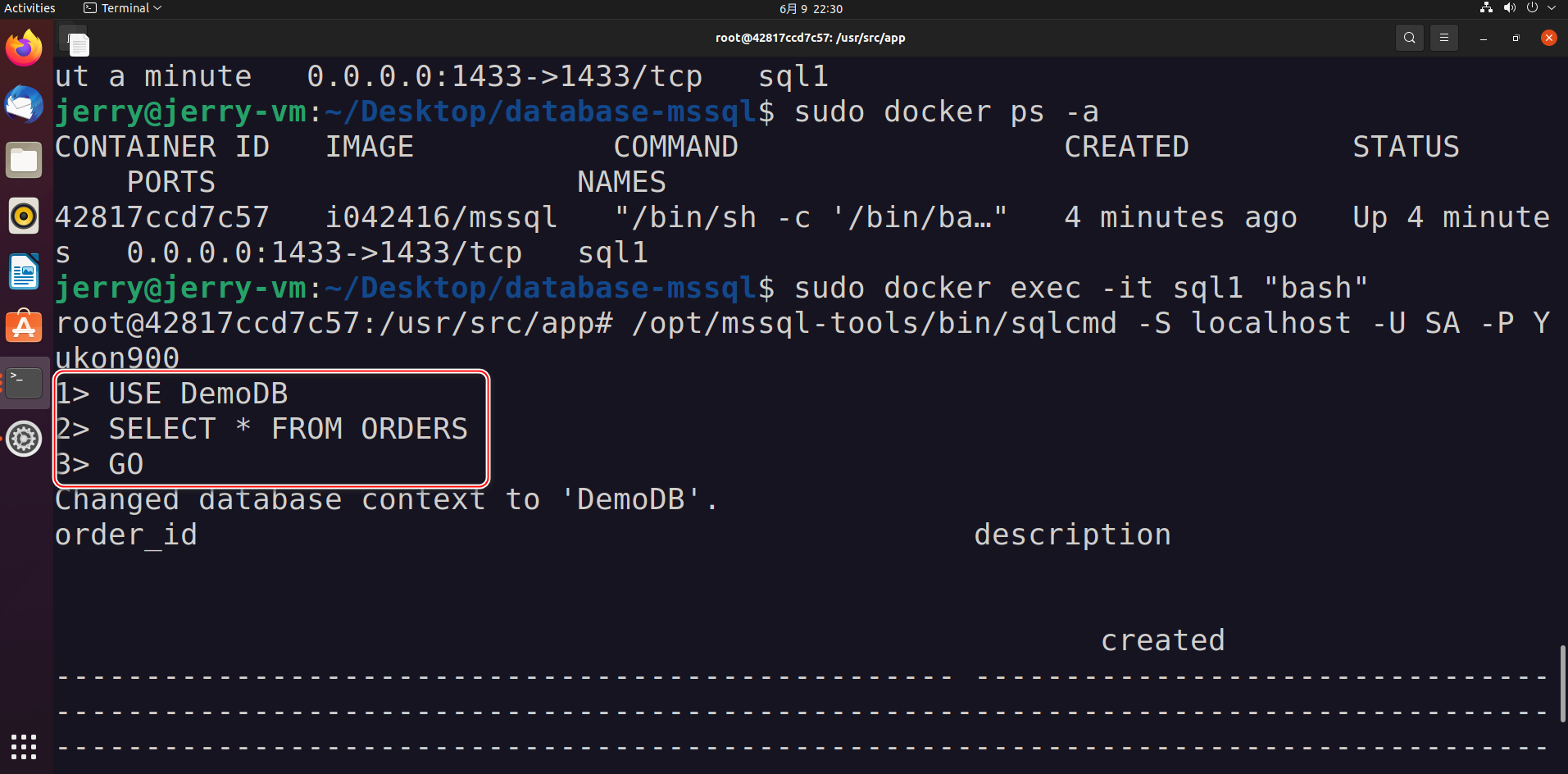
结果:成功读取到两条订单数据: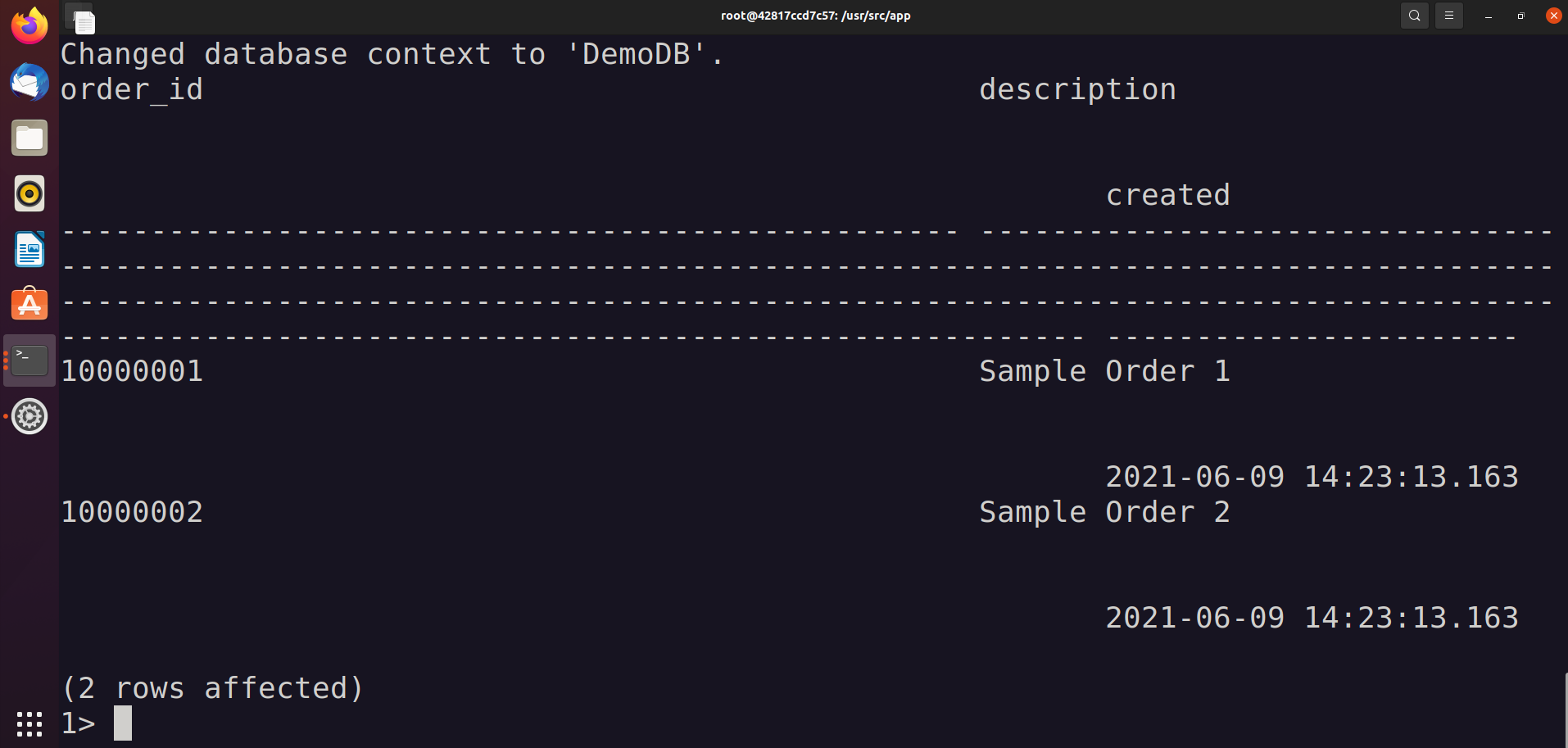
在 Docker 内部的 /usr/src/app 文件夹下,确实发现了我制做 docker 镜像时的文件:
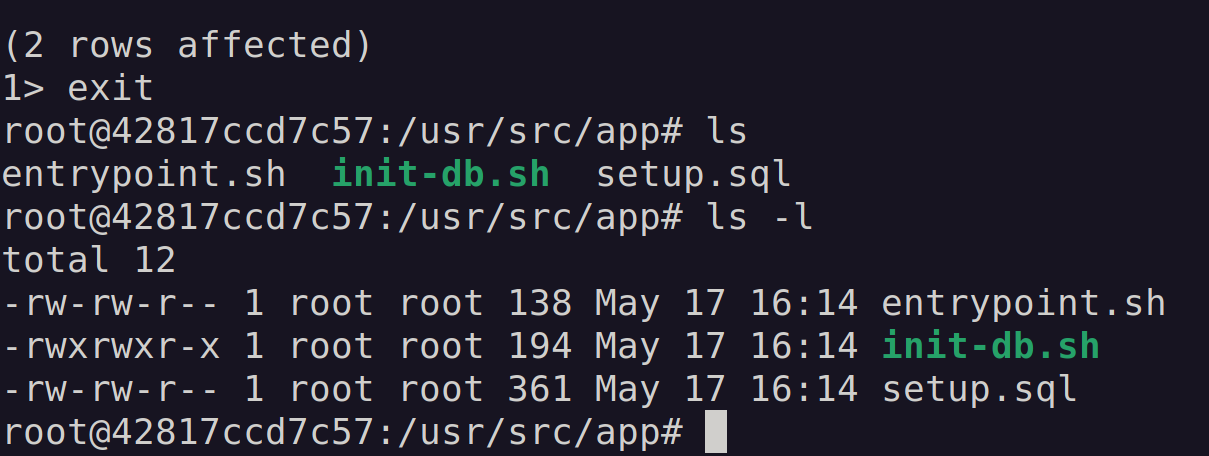
Microsoft SQL 服务器,安装在 /opt 目录下:
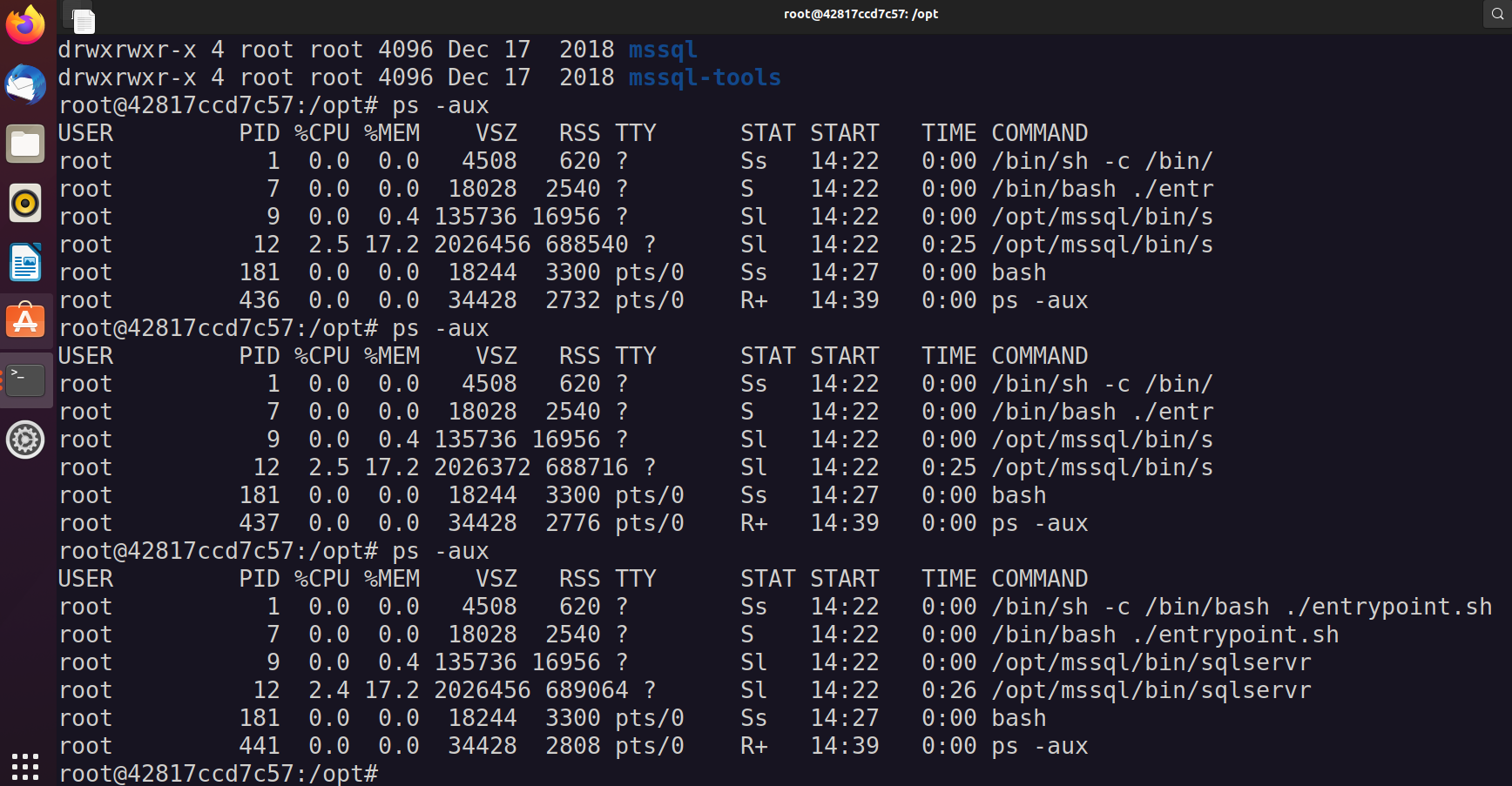
更多Jerry的原创文章,尽在:"汪子熙":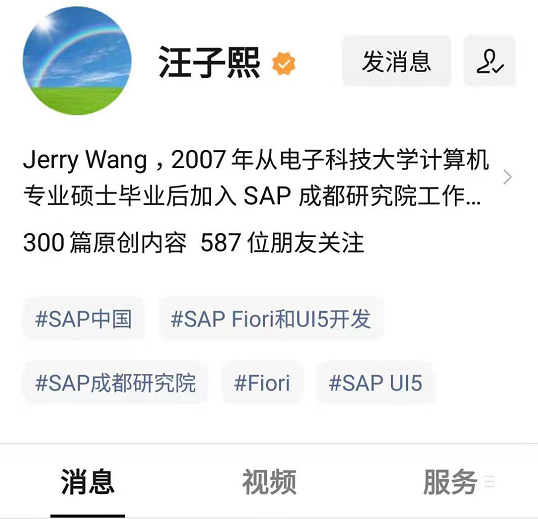
- 1. 把运行在 Docker 容器内的 Microsoft SQL 服务器部署到 SAP Kyma 中
- 2. 阿里云服务器docker运行eureka
- 3. 最简单的docker教程:在docker里运行nginx服务器
- 4. 使用Docker运行Microsoft SQL Server 2017
- 5. 在服务器的docker中运行scrapy
- 6. 在Docker里运行Ceph
- 7. 在(Docker里的)Jenkins里运行Docker
- 8. 阿里云服务器上运行wordpress
- 9. 【ASP.Net Core】发布并在Docker中运行服务器
- 10. 查看服务器里面正在运行的全部服务
- 更多相关文章...
- • XSLT - 在服务器端 - XSLT 教程
- • Git 服务器搭建 - Git 教程
- • Spring Cloud 微服务实战(三) - 服务注册与发现
- • TiDB 在摩拜单车在线数据业务的应用和实践
-
每一个你不满意的现在,都有一个你没有努力的曾经。